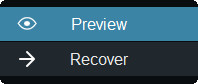CATEGORIES
![]() OVERVIEW
OVERVIEW

![]() Getting Started
Getting Started

![]() INTERFACE AND BUTTONS
INTERFACE AND BUTTONS

![]() HOW TO USE
HOW TO USE

RECOVERYFOX AI PRODUCT MANUAL
Recover Smarter, Restore Safer
PART 3. INTERFACE AND BUTTONS
3.5 Button Features
Hover your mouse over the drive or location you want to recover data from and hit the "Click to Start Scan" tab to begin the scanning process.
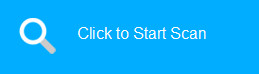
During the AI scanning process, you can click the "Pause" button to temporarily suspend it or the "Stop" button to terminate it.
![]()
Click the "← Back" button to return to the homepage, but note that this will erase all currently scanned results. Click the "→ Recover" button to restore and save your files.
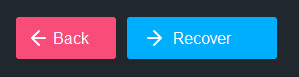
After scan stops or completes, click the “Filter” icon to narrow down the scanned results by “Date Modified” or by “File Size”.

In addition to using filters, you can refine the results by entering and searching the filename, relevant keywords, or file extension here if you remember them.

Select “Preview” to view the selected image, documents, excel, webfiles, etc. You can also choose to “Recover” the selected files.