CATEGORIES
![]() OVERVIEW
OVERVIEW

![]() Getting Started
Getting Started

![]() INTERFACE AND BUTTONS
INTERFACE AND BUTTONS

![]() HOW TO USE
HOW TO USE

RECOVERYFOX AI PRODUCT MANUAL
Recover Smarter, Restore Safer
PART 4. HOW TO USE RECOVERYFOX AI
In this part, we’ll walk you through how to use RecoveryFox AI to scan, preview, and recover your lost files in detail.
💡 Before starting, there are some essential tips for maximizing your data recovery success:
Tip 1. Stop using the drive immediately to prevent data overwriting or further damage at the first sign of data loss or errors.
Tip 2. If a mechanical drive emits clicking, grinding, or buzzing noises, stop all operations. As those noises are serious warning signs that a hard drive is failing. If it’s an external drive, disconnect it. If it’s an internal drive, shut down your computer. In such cases, you’re highly recommended to contact a local professional data recovery service instead of DIY recovery.
Tip 3. DO NOT installing data recovery software on the affected drive to avoid overwriting data. You can boot recovery software on a USB drive instead.
Tip 4. Use reputable data recovery software like RecoveryFox AI to restore your files.
Tip 5. Always save recovered files to a different drive, cloud storage, or external device. Saving to the original drive may overwrite unrecovered data, rendering it permanently lost.
TIP 6. Act quickly after data loss. The longer you wait, the higher the chance your lost data gets overwritten by new files.
4.1 Launch RecoveryFox AI
Caution! DO NOT download, install, and run RecoveryFox AI on the drive where you lost data, as it may overwrite files and make recovery impossible. It’s best to download and boot it from an external drive.
To launch RecoveryFox AI properly
Right-click the .exe file and select "Run as administrator" to ensure it functions correctly.
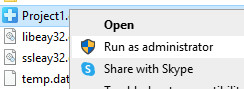
If you don’t see RecoveryFox AI on your desktop, type “RecoveryFox AI” in the Windows search bar, right-click on it and select “Run as administrator”.
By the way, for quicker access, we highly recommend pinning it to your taskbar or Start menu.
After launching, follow the steps below to start retrieving your last data efficiently.